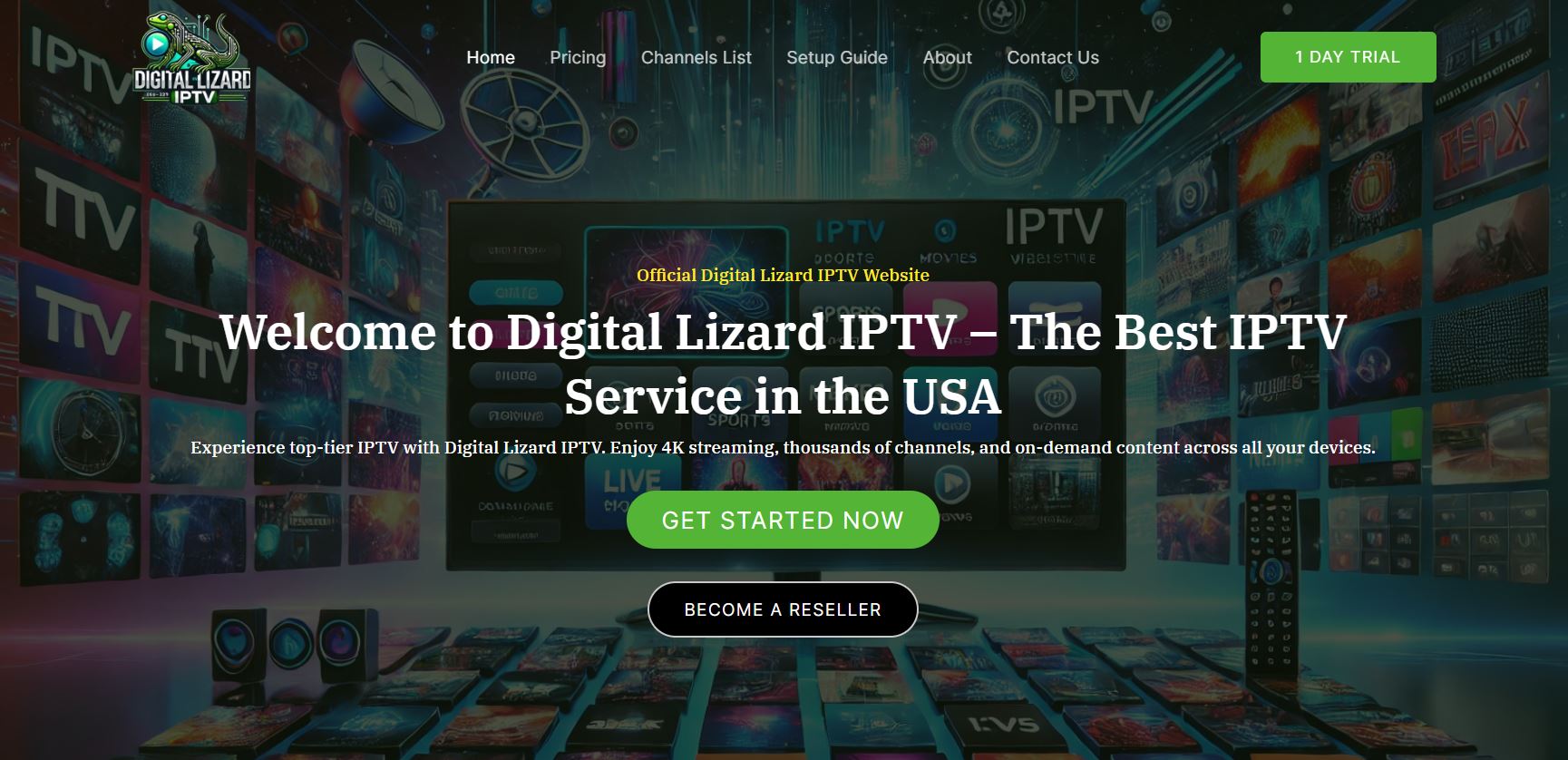Introduction
Nobody likes waiting for a video to load. Buffering is when your show stops and loads in the middle of watching. It can ruin your fun, especially during a big game or your favorite movie night. That’s why buffer-free streaming is super important for people who love watching TV online.
If you want smooth streaming without the annoying stops, Digital Lizard IPTV is a great choice. It’s known for giving viewers a reliable, high-quality experience. Whether you’re watching sports, movies, or live channels, it works smoothly—if you follow the right steps.
In this guide, you’ll learn 8 pro tips to enjoy buffer-free streaming with Digital Lizard IPTV. These are simple things anyone can do, and they really work!
Why Buffer-Free Streaming Matters
Imagine you’re watching a live football game, and just as your team is about to score—buffering! You miss the goal. Or you’re binge-watching your favorite series, and the screen freezes. That’s frustrating!
Buffering makes watching TV a pain. It wastes time and breaks the fun. That’s why more and more people want better ways to stream shows without problems.
Digital Lizard IPTV is popular because it gives smooth HD quality and doesn’t stop often. It’s a top pick for people who want the best streaming experience. But even the best service needs a little help sometimes. That’s where these tips come in.
8 Pro Tips for Buffer-Free Streaming with Digital Lizard IPTV
Tip 1: Check Your Internet Speed
The first thing to do is check how fast your internet is. Digital Lizard IPTV works best with good internet. You need at least 10 Mbps for SD (standard quality) and 25 Mbps for HD (high definition). Faster is always better!
You can test your internet speed with free tools like:
If your speed is too low, try restarting your router or call your internet provider to upgrade your plan.
Tip 2: Use a Wired Connection
Wi-Fi is good, but Ethernet (wired connection) is better. It gives a stronger and more stable connection, which means fewer interruptions.
How to set it up:
Plug one end of the Ethernet cable into your router.
Plug the other end into your IPTV box or streaming device.
Enjoy smoother streaming with Digital Lizard IPTV!
Tip 3: Optimize Your Wi-Fi Setup
If you have to use Wi-Fi, make sure it’s set up right. Here are some easy ways to make Wi-Fi better:
Put your router in the middle of your house, away from walls and electronics.
Don’t place it near the kitchen or metal objects.
Use Wi-Fi extenders if your signal is weak in some rooms.
These changes can make your Digital Lizard IPTV work much better wirelessly.
Tip 4: Close Background Apps
Other apps and devices in your home use the internet too. If someone is downloading files, playing online games, or making video calls, it can slow down your streaming.
To fix this:
Close apps you’re not using.
Pause downloads.
Disconnect extra devices if you can.
Freeing up your internet helps Digital Lizard IPTV stream faster.
Tip 5: Update Your Streaming Device
Old software can cause bugs and slow things down. Always keep your device updated.
Steps to update:
Go to the settings on your device.
Look for “Software Update.”
Install any available updates.
This works for smart TVs, Android boxes, Fire Sticks, and more. Keeping your device fresh helps Digital Lizard IPTV run better.
Tip 6: Adjust Streaming Quality Settings
Sometimes, lowering the video quality just a bit can stop buffering. Digital Lizard IPTV lets you pick between SD, HD, and even 4K.
Try this:
Open the app settings.
Choose a lower resolution like 720p instead of 1080p.
Watch how smoothly everything plays.
It’s all about balance—great video without the pause!
Tip 7: Clear Cache Regularly
Your device stores small files (cache) to load apps faster. But too much cache can slow things down.
How to clear it:
On Fire Stick: Go to Settings > Applications > Manage Installed Applications > [Digital Lizard IPTV] > Clear Cache.
On Android TV or boxes: Use the same steps through the settings menu.
Do this once a week to keep Digital Lizard IPTV working like new.
Tip 8: Use a VPN (If Throttling Occurs)
Sometimes your internet provider slows down (throttles) video streaming on purpose. A VPN (Virtual Private Network) can help.
Good VPNs for IPTV:
Just install the VPN on your device, connect to a nearby server, and start Digital Lizard IPTV again. You’ll see the difference!
Troubleshooting Common [Digital Lizard IPTV] Buffering Issues
Even with all the tips, things can still go wrong. Here’s how to fix common problems:
App Crashes:
Clear cache.
Restart the device.
Audio Sync Problems:
Pause and play the video.
Restart the stream.
Error Codes:
Check your internet.
Update the app.
Contact Digital Lizard IPTV support if it doesn’t go away.
Having a few issues is normal, but now you know how to solve them quickly!
Conclusion
Buffer-free streaming makes everything better. No more frozen screens. No more missing the best moments. With Digital Lizard IPTV, you already have a great service. Now, you also have the tools to make it even smoother.
Just follow these 8 easy tips:
Check your speed
Use wired internet
Improve your Wi-Fi
Close extra apps
Keep your device updated
Change quality settings
Clear cache
Use a VPN if needed
Try them today and enjoy your favorite shows the way they’re meant to be—crystal clear and always on. Happy streaming!