Table of Contents
Introduction
Setting up Digital Lizard IPTV on a smart TV is easier than many people think. With the right method, you can start streaming your favorite movies, shows, sports, and live TV channels in minutes. Whether you’re upgrading from cable or switching from streaming platforms like Netflix or Hulu, this guide will walk you through the 7 best ways to install Digital Lizard IPTV on your smart TV in 2025. Follow every step, even if you’re a beginner, and enjoy a smooth, high-quality IPTV experience.
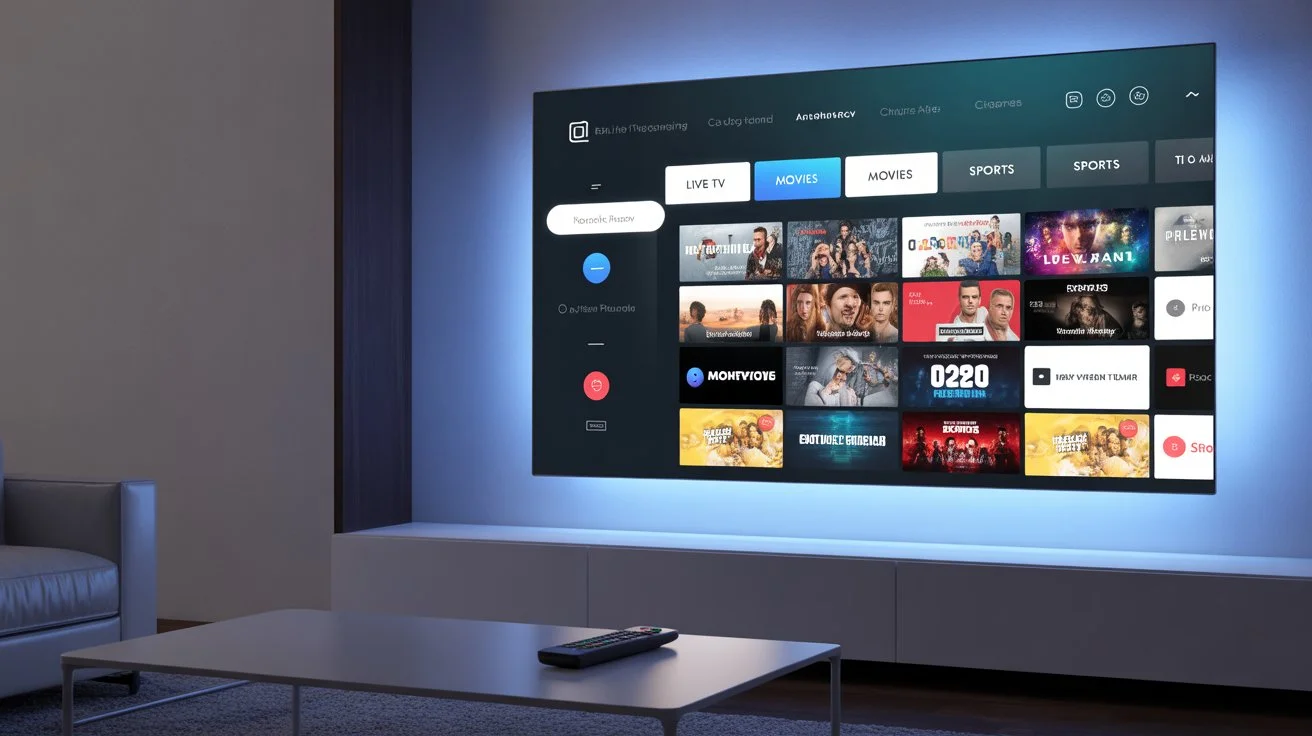
What You Need Before Installing Digital Lizard IPTV
Before you start, make sure you have:
-
A stable internet connection (recommendation: 25 Mbps or higher)
-
A Smart TV (Samsung, LG, Sony, Vizio, TCL, Hisense, etc.)
-
Your Digital Lizard IPTV subscription details
-
An IPTV player app (TiviMate, Smart IPTV, IPTV Smarters, etc.)
Having these ready will make the installation process fast and smooth.
The 7 Best Methods to Install Digital Lizard IPTV on Smart TVs
1. Install Digital Lizard IPTV Using IPTV Smarters Pro
Why this method is popular
IPTV Smarters Pro is one of the most user-friendly IPTV apps available today. It works on many smart TV brands and offers a clean layout.
Steps:
-
Open your smart TV’s app store.
-
Search for IPTV Smarters Pro.
-
Install the app.
-
Open the app and select Load Your Playlist or File/URL.
-
Enter your Digital Lizard IPTV username, password, and M3U/portal URL.
-
Click Login.
This method is great for beginners. The app supports live TV, movies, series, and multi-screen features.
2. Install Digital Lizard IPTV with TiviMate (Best for Android TVs)
If you own an Android-based smart TV like TCL, Sony, or Hisense, TiviMate is often considered the best IPTV player.
Steps:
-
Go to Google Play Store on your TV.
-
Search for TiviMate IPTV Player.
-
Install the app.
-
Open TiviMate and choose Add Playlist.
-
Enter your Digital Lizard IPTV M3U link.
-
Save and refresh.
TiviMate offers smooth navigation, powerful guide features, and great stability. It’s highly recommended for IPTV 2025 streaming setups.
3. Install Using Smart IPTV (SIPTV)
Smart IPTV is known for its sleek interface and wide compatibility.
Steps:
-
Search Smart IPTV in your TV store.
-
Install it (the app may require a one-time activation fee).
-
Open the app to find your TV’s MAC address.
-
Visit the SIPTV activation website on your phone or computer.
-
Upload your Digital Lizard IPTV playlist file.
-
Restart the app on your TV.
This option works well for Samsung and LG smart TVs.
4. Install with Downloader + IPTV Player (Fire TV and Android Workaround)
Some smart TVs don’t allow direct IPTV player downloads. In this case, use the Downloader method.
Steps:
-
Install Downloader on your smart TV (if supported).
-
Allow “Install unknown apps” in TV settings.
-
Enter the download link for an IPTV player (such as IPTV Smarters or XCIPTV).
-
Install the app.
-
Enter your Digital Lizard IPTV details.
This method gives you flexibility when app store options are limited.
5. Install Digital Lizard IPTV Using WebOS Apps (for LG TVs)
LG users can install IPTV using WebOS-supported apps.
Best apps:
-
Smart IPTV
-
DuplexPlay
-
SSIPTV
Steps:
-
Open LG Content Store.
-
Search one of the supported IPTV apps.
-
Install and launch it.
-
Enter your Digital Lizard IPTV playlist using the app’s provided instructions.
LG TVs work smoothly with these apps and offer great picture quality.
6. Install on Samsung Smart TVs Using Tizen Apps
Samsung’s Tizen OS requires IPTV apps that support this system.
Common options:
-
Smart IPTV
-
SET IPTV
-
DuplexPlay
Steps:
-
Open Samsung App Store.
-
Search the IPTV player you prefer.
-
Install the app.
-
Upload your playlist online using the app’s activation website.
-
Restart the app on your Samsung TV.
Samsung TVs offer stable streaming with Digital Lizard IPTV when paired with a strong internet connection and reliable apps.
7. Install Digital Lizard IPTV with an External Streaming Device (Best for Old TVs)
If your smart TV doesn’t support IPTV apps—or runs slowly—using an external streaming device is the best solution.
Recommended devices:
-
Google Chromecast with Google TV
-
Android TV Box
Why this method works well
These devices support almost every IPTV player available and offer better performance than older smart TVs.
Steps:
-
Install IPTV Smarters, TiviMate, XCIPTV, or another IPTV app from the device’s app store.
-
Enter your Digital Lizard IPTV details.
-
Start streaming instantly.
Using an external device also helps avoid app restrictions or regional limitations.
Tips for the Best Streaming Experience
To enjoy smooth IPTV streaming, follow these optimization tips:
1. Use a Wired Connection
If possible, connect your TV via Ethernet. This provides more stability for live TV.
2. Use a Premium VPN (Optional)
A neutral example: ExpressVPN is often used by U.S. streamers to prevent ISP throttling.
3. Close Background Apps
Smart TVs with limited memory may slow down over time.
4. Keep Your Apps Updated
Updated IPTV apps offer better security, speed, and compatibility.
5. Refresh Your IPTV Playlist Weekly
This ensures the latest channels and guides load correctly.
Why Choose Digital Lizard IPTV for Your Smart TV?
Digital Lizard IPTV provides a smooth and powerful streaming experience that works perfectly with modern smart TVs. Users enjoy:
-
Thousands of live TV channels
-
Huge movies and series library
-
4K and Full HD quality
-
Fast servers for U.S. streaming
-
Affordable IPTV subscription plans
-
Compatibility with almost every device
Whether you’re switching from cable or looking for a better streaming setup than Netflix or traditional TV apps, Digital Lizard IPTV offers high value at a low monthly price.
For more information:
Learn more on our IPTV plans page or Check our setup guide.

Conclusion
Installing Digital Lizard IPTV on a smart TV is simple when you follow the right method. Whether you use IPTV Smarters, TiviMate, Smart IPTV, or an external streaming device, you can start enjoying high-quality streaming in minutes. Try one of the seven methods above and choose the option that fits your TV model and streaming preferences.
If you’re ready for fast, reliable, and high-quality IPTV streaming, now is the perfect time to join us.
Start your IPTV experience today with Digital Lizard IPTV and enjoy endless movies, series, sports, news, and more.
